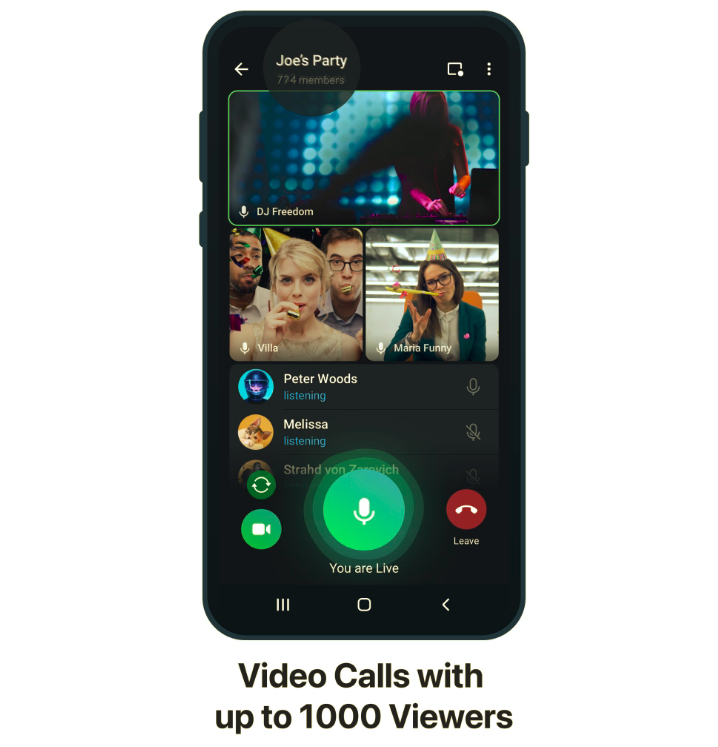Samsung gave TouchWiz a pretty hefty makeover with the Galaxy S5. However, even with its new flatter looking UI, TouchWiz still does not hold a candle in front of stock Android. Sadly, Samsung has not yet unveiled the Google Play edition S5, so that stock Android lovers could have the best of worlds.
Thankfully, using a few apps, you can easily get the stock Android look on your Galaxy S5, at least for the most commonly used UI.
While the changes won’t exactly be skin deep, it would still be better than nothing. Read the guide below to find out how.
Launcher
Replacing the dreaded TouchWiz launcher with Google Now launcher is the first thing that you should do to get the stock Android experience. Since Google has made the launcher only available for Nexus devices, you will have to manually side-load it by downloading the APK from here. But before that, make sure to remove the Google search widget from your home screen.
This is because the stock TouchWiz launcher also features “Ok, Google” functionality, which creates a conflict with the similar feature provided by the Google Now launcher. Also, make sure to tap the home button and set the Google Now launcher as the default after installing it.
Google Keyboard
The stock keyboard on the Galaxy S5 is fine by all means but in typical Samsung style, it looks ugly and boring compared to Google’s offering. Thankfully, you can easily replace the Samsung keyboard with the Google Keyboard by installing it directly from the Play Store. If for some reason, the keyboard is not available in your country, you can side-load the APK from here.
To replace the Samsung keyboard with Google keyboard, head over to Settings -> Language and Input and enable Google Keyboard. Then, tap the Default option on the top and select Google Keyboard from it.
Hangouts, Calendar and Keep
You can always replace the stock Samsung Messaging app with Hangouts, which already comes pre-installed on the Galaxy S5. You will be automatically prompted to set it up as the default Messaging app when you first launch it. If for some reason, you miss the pop-up, you can always head over to Settings -> More Networks (under Network Connections) and select Hangouts from the Default messaging app option.
You can also download the Google Camera, Calendar and Google Keep app from the Play Store to replace Samsung’s inbuilt solutions. Do note that using Google Camera means that you will have to sacrifice Samsung’s excellent camera app, which includes many advanced features and enhancements.
And’s that about it. The above apps should somewhat help you getting in a near stock Android look on your Galaxy S5. Yes, you will still have to face the hideous and bloated Settings menu and other Samsung apps but the only way to remove (or replace) them is by rooting your handset and installing a custom ROM.